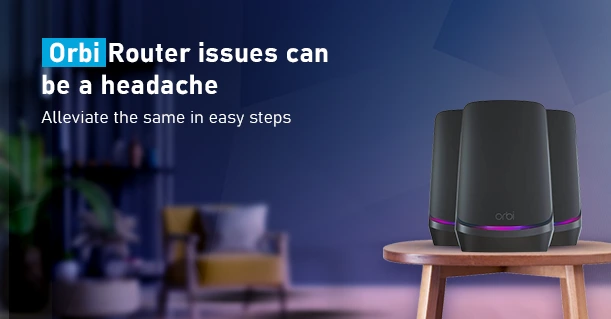Orbi WiFi system is considered among the best mesh routers available in the market. And, having one of these can really make up for a great networking solution. Now, every networking device displays its working status through the LEDs on it. Not just that, these LEDs can be your best bet when looking to troubleshoot errors. If you are receiving a Purple Light on your Orbi, it indicates an error as well. This blog will walk you through information on what Orbi purple light means and how to resolve the error associated with it.
Orbi Purple Light- What it means
The purple color on the Orbi LED can indicate two things-
- Issues with your WiFi connection
The satellite is out of coverage or there is an obstruction between the router and the satellite.
- The satellite cannot sync to the router
The satellite is unable to find the main router to connect to.
Troubleshooting the purple light issue
Now, before you proceed and begin with the troubleshooting process, make sure which device the purple light is on. Is it on the main router or one of the satellites/child nodes? Once you have the answer, you can follow effective troubleshooting steps to resolve the issue.
Check the cable connections
The connections that you make between the router and the other devices are not to be overlooked. Loose cable connections can cause issues with connectivity and generate the Orbi purple light issue. Check if the ethernet cable connections are secure. Also, inspect if the ethernet cables you are using are not defective. Unplug the cables and inspect the ports. Reconnect the cables to their respective ports and try seeing the LED status now.
Reboot your router
Restarting your Orbi router can help resolve internal issues that can affect the router’s performance. It will also delete the device cache and accumulated junk files that might cause issues with the router. You can try unplugging the router and the satellites from the power source. Wait for about 30 seconds and then reconnect the cables to the device. Wait for the router to power on. Once it is up and running, you’ll see the Orbi purple light issue has gone.
If doing so doesn’t help resolve the issue, try power cycling the whole Orbi setup. This includes shutting down the main router and the satellites as well. Turn off the Modem, router, and satellite from the power source. Reconnect the same after about 2 minutes and wait for the devices to boot up. Once they are back up and running, check if the purple light is still there.
Resync the satellite to the router
Syncing the router to the satellite can help solve the purple light issue. You can follow the general steps to sync the devices:
- Plug in the satellite to a power source near the main router and turn on the power supply.
- Allow some time for the satellite to power on.
- Now, press the Sync button on the top of your Orbi router.
- Press and hold the Sync button on your satellite for about 2 minutes.
- Allow some 3-10 minutes to complete the sync process. While the sync process is being completed, you’ll see a white light on the LED. Once the process is complete, the LED on the Orbi will turn blue.
- If you see an Amber-colored light, move the satellite closer to the main router.
Now, once you have resynced the devices, the Orbi purple light error will likely fade away.
RESET your Orbi router
If following any of the troubleshooting steps discussed above doesn’t help resolve the Orbi purple light issue, you can restore the device settings to factory default. This will delete all the device settings and saved user data. To reset your Orbi router, press and hold the RESET button on your device for about 10 seconds. Once the LED on the front flashes altogether, you can release the button and wait for the device to restart. Once the Orbi router reset is complete, you can reconfigure the devices and sync them together. This will help eliminate the purple light issue easily.